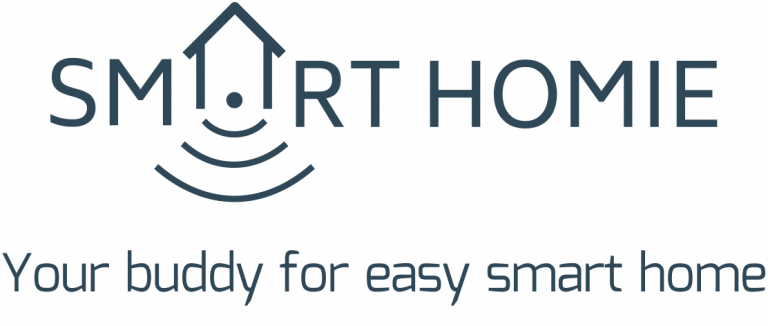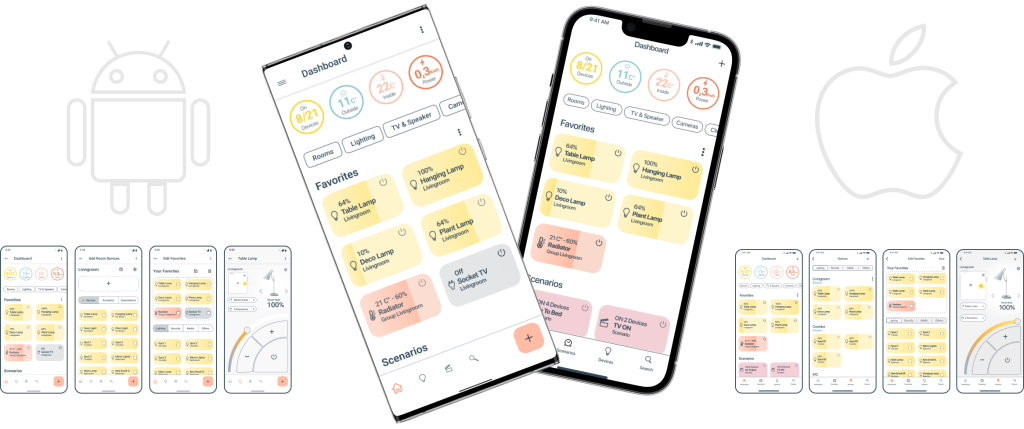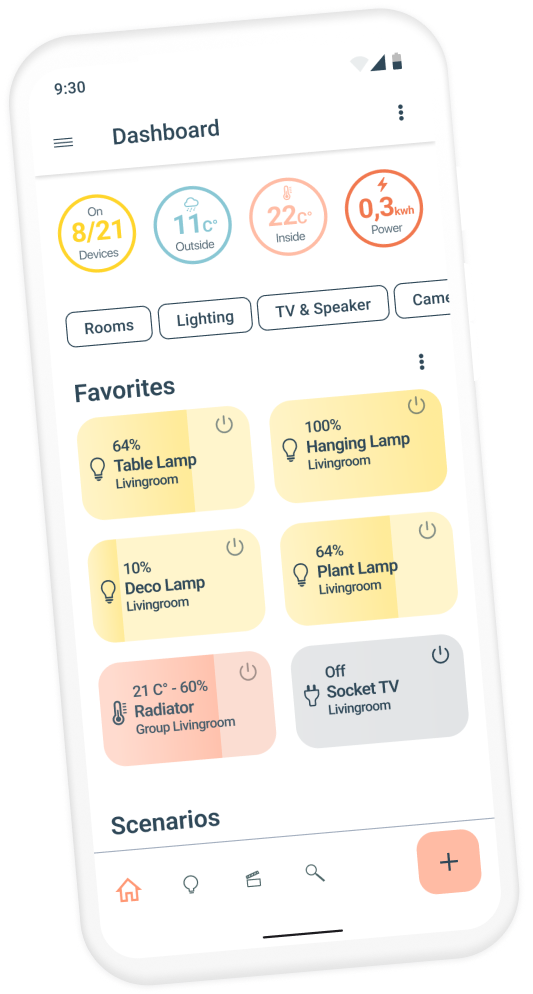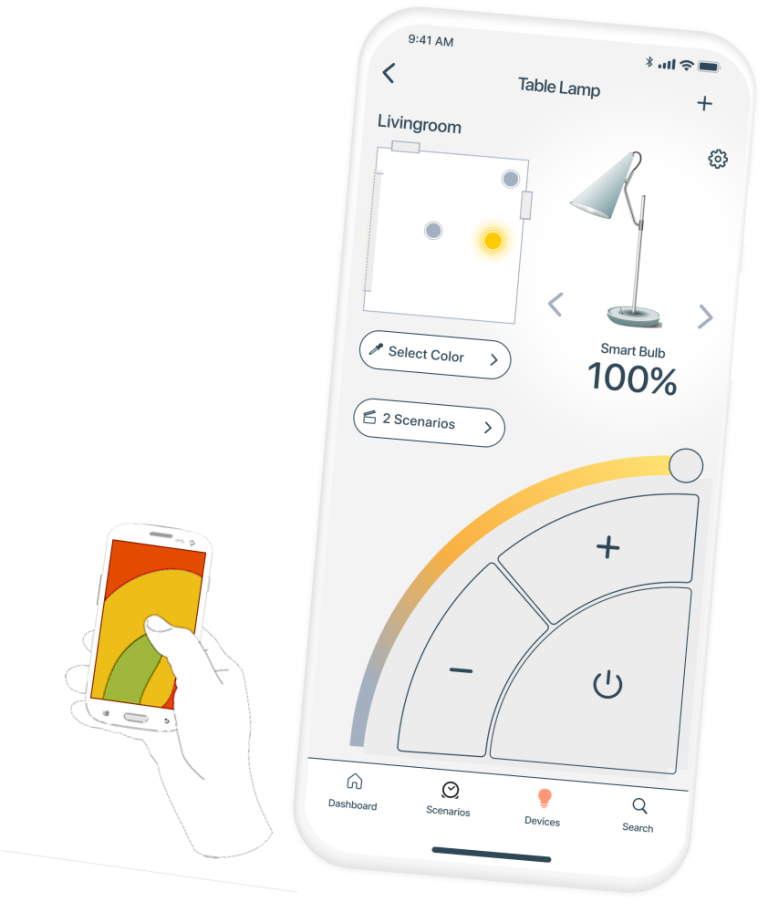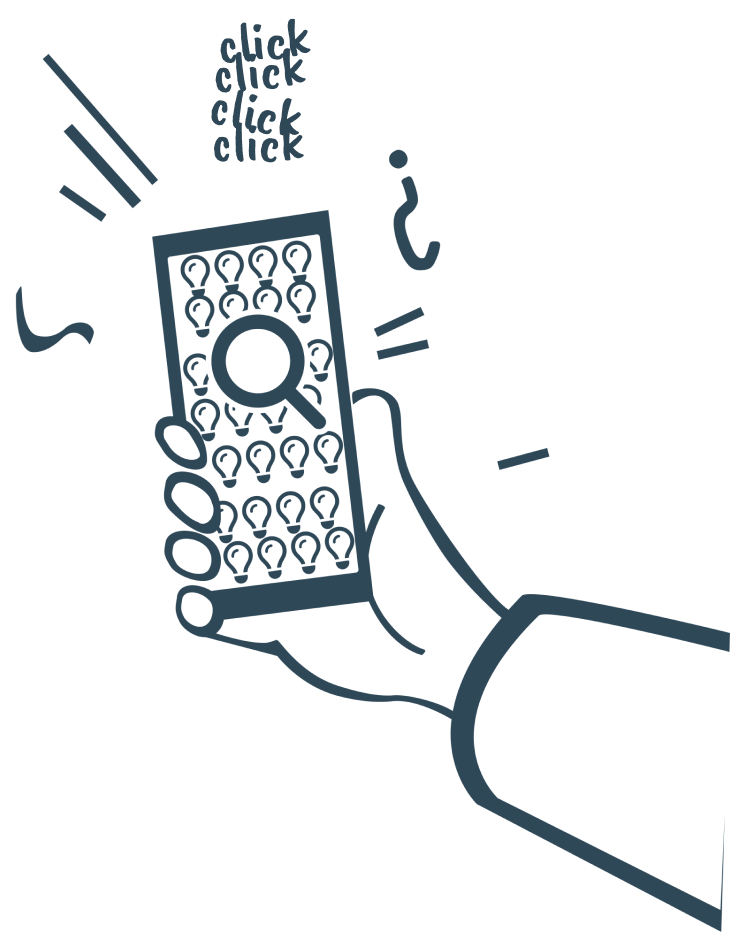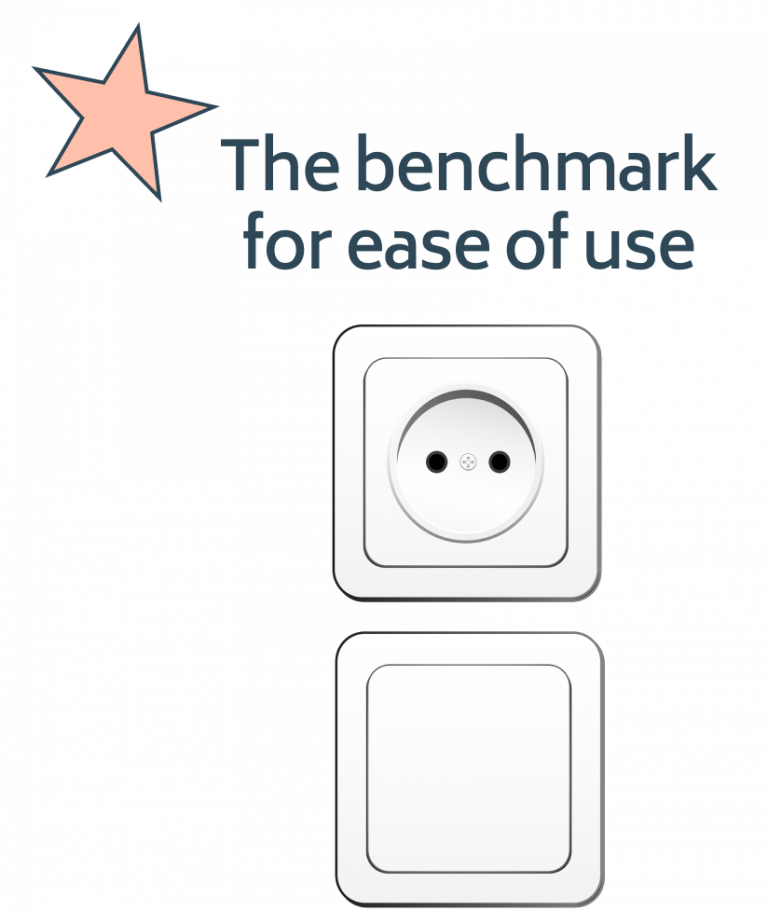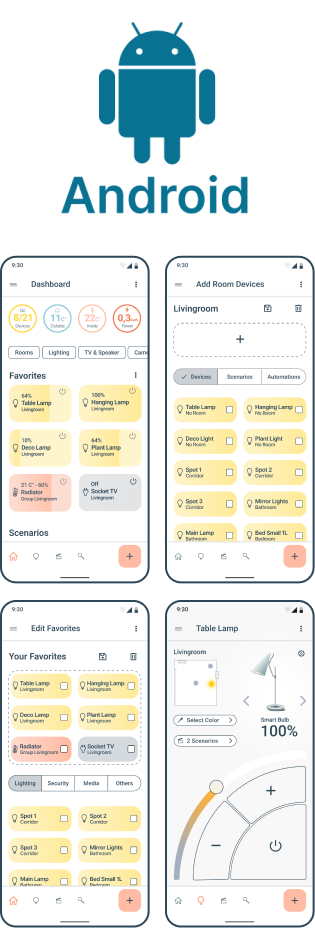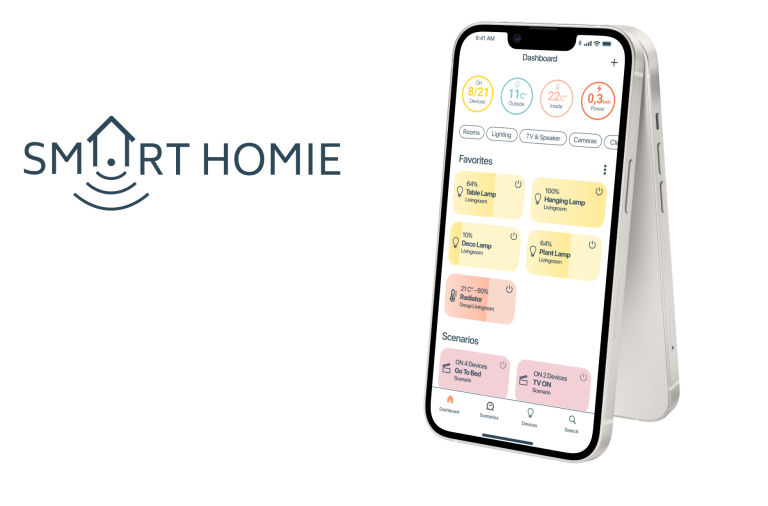
Smart Home Application
Android & iOS Mobile Phone
Human Interface Guidelines & Material Design
Concept of an easy to use smart home app with focus on the differences between iOS and Android operating systems.
My Role: UX/UI Designer
The techniques and tools I use include:
- Workflow Analysis
- User flow diagram
- Material design
- Human interface guidelines
- Mobile gestures
- UI and Usability focus
- Figma
- Photoshop